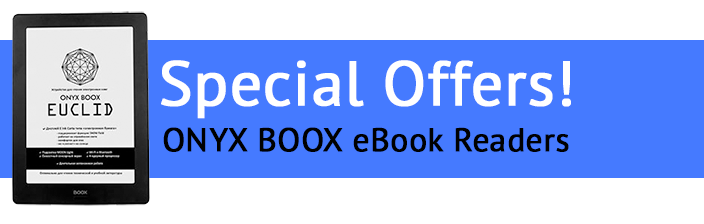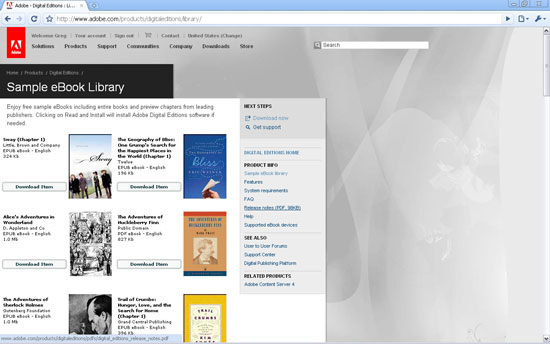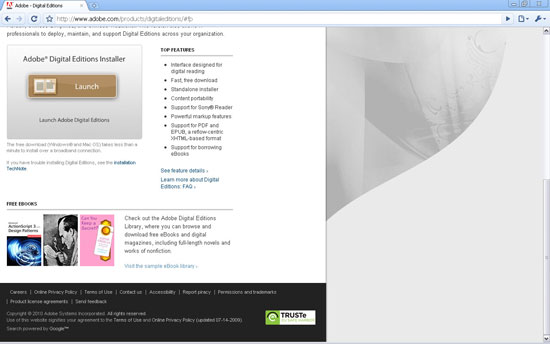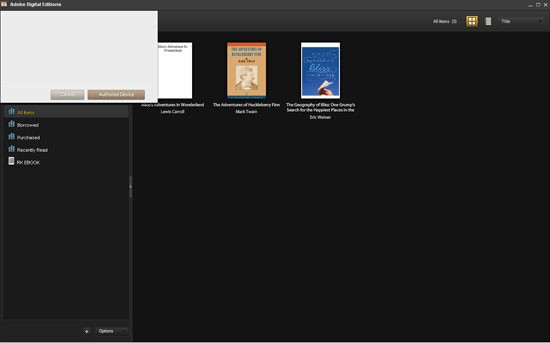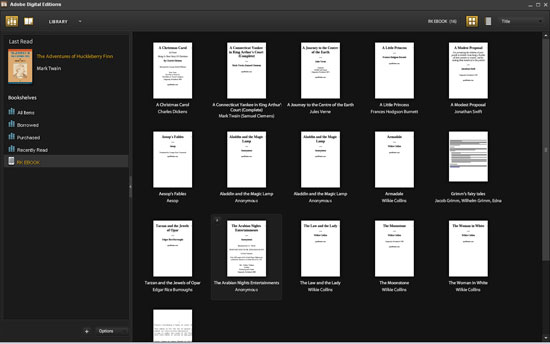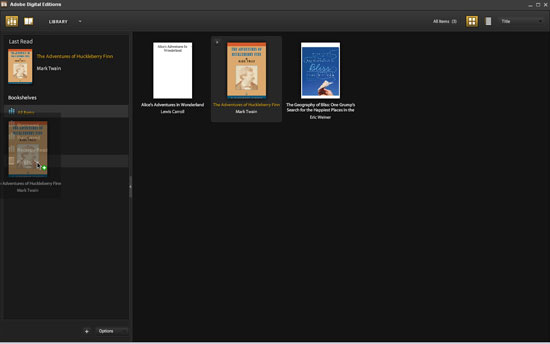Adobe Digital Editions DRM Help1. Getting Started2. Download and install Adobe® Digital Editions software 3. Computer /jetBook Activation and Authorization 1.1. Visit http://www.adobe.com/products/digitaleditions/ where you can simply install Adobe Digital Editions. Alternatively, you may be prompted to install Adobe Digital Editions when buying or borrowing an item from the library. In this case, installation is part of the download process. Please close all open applications, particularly Adobe Acrobat® or Reader® software, prior to installing Adobe Digital Editions. 1.2. Click the "Download now" to download the Adobe Digital Editions software. 1.3. After a quick download, click the "installation" option to install Adobe Digital Editions software. In both cases, you are first prompted to confirm that you know you are installing the application. You are prompted to approve the actual installation. Adobe Digital Editions launches, and you are prompted to accept the End-User License Agreement (EULA). 2. Activation and Authorization 2.1. After the installation, the Setup Assistant wizard prompts you to activate Adobe Digital Editions (you must be online during this process). During the activation, you have the option to authorize your computer with an Adobe ID. Input your Adobe ID and password (Your Adobe ID is usually your e-mail address but if you’re having trouble you can refer to the Adobe help section here: http://www.adobe.com/support/registrationfaq.html), click "Authorize" and your Adobe ID will enable you to transfer items protected by digital rights management (DRM) between multiple computers or devices and restore them after a data loss or system reinstallation. 2.2. If you don't have an Adobe ID, Click "Free Adobe ID" to create one. Adobe strongly recommends that you authorize your computer at initial activation to protect your digital content. If you choose to authorize at a later time, you can do so by choosing Library --> Authorize Computer. 3.1. Connect the jetBook to your computer and launch Digital Editions. Digital Editions automatically detects the presence of your jetBook and offers to authorize it with your Adobe ID. 3.2. Open the Adobe Digital Editions software , click "Authorize Device". The authorization will automatically start. 3.3. After the device authorizes, all files will be available in the eBook section located on the left side. Once clicked, it will show you your eBook collection: 3.4. Don’t delete the Adobe Digital Editions authorization files. If you lose or delete them you’ll need to re-authorize again. Please note that one Adobe ID can only be used 6 times. 3.5. You can then drag and drop books from your Library or Device back and forth through Digital Editions: If you have not authorized Digital Editions with your computer, you will need to complete that first (Digital Editions guides you through that process: view the Activation and Authorization topic). Both Digital Editions and the jetBook must be authorized to be able to transfer protected content to and from the jetBook. Unprotected content can be transferred to and from the device without authorizing either the device or Digital Editions.> After the authorization, the jetBook appears as a new bookshelf in your library. You can transfer items to and from the jetBook bookshelf just as you do with other bookshelves in your library. You can read (as well as bookmark) books that are on your jetBook or your own computer. After the activation, any books, magazines, or other documents you previously bought with Adobe Acrobat® or Reader® software are migrated to Adobe Digital Editions. This is usually a relatively quick process. Adobe Digital Editions opens each item and verifies its license to the user. If you don't have DRM-protected items, you don't need to be online during the migration. If you have a large number of items (for example, more than 100), then this process may take a while, but you will see a progress bar indicating the state of the migration as it proceeds. |
|
|
© Copyright 1990 - 2021 ECTACO, Inc. All rights reserved.
|
|