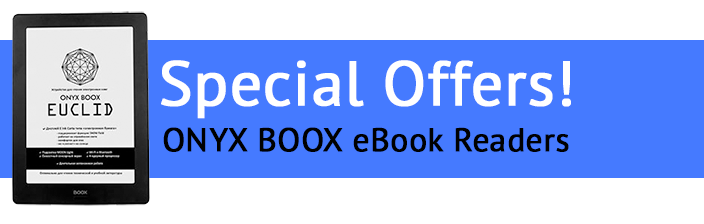Press Centerwww.mobileread.com ECTACO Jetbook Review In March of this year (2008) ECTACO released a new electronic book reading device, the Jetbook. Previously a company that produced electronic translation devices, ECTACO put that experience to good use to design and build their Jetbook. ECTACO took a different approach to the recent entries in the market which use the relatively new eInk screens. The Jetbook uses a reflexive LCD screen. The LCD screen, is similar to an LCD monitor or television but does not contain an internal back light. Instead it relies on ambient light reflected from the screen for its display. The screen looks similar to those you might see on a calculator or watch. When I first received the Jetbook and opened the box I liked the way it looked. It was well put together. The deviceís has a 5inch screen as opposed to the 6inch screen you might find on a Kindle or Sony Reader. The size of the device struck me as a cross between a Sony reader and a Palm Zire or similar device. In feels nice in the hand. The Jetbook is not too heavy and not too light. It should certainly fit in your pocket. For pictures of the Jetbook in use and next to some other common gadgets check out my photo gallery at http://www.flickr.com/photos/26618195@N02/show/. I apologize I am not the best photographer. The Jetbook package contains a USB data cable, a USB charger cable that plugs into an A/C outlet and a set of ear buds to use when listening to the built in MP3 player. In additional it came with a protective carry case. The case isnít used while you are reading the device. It is more of a travel case. The case is black, well padded and should protect your Jetbook while traveling with it. A printed manual is also included. Printed? As you can see in the Jetbook photos there are two page turning buttons on the bottom left corner and a cluster of buttons on the bottom right corner. Along the left front edge is a little slider bar. On the top of the device is a plastic dust cover which, upon opening, reveals a slot for an SD card and a mini-USB port. The USB port is used both for charging and transferring files. Along the bottom edge of the device is a slightly recessed power button and the head set jack. Along the front right edge of the book are 10 buttons number 0-9 and also with letters on each number with ABC being on the two (2) just as with a mobile phone. The first thing I did was charge the device overnight before giving it a try. One this was one I turned on the device to give it a try. To turn it on you need to hold in the power button for about 3 seconds. The device powers up quickly and the first time you turn it on you are brought to the main menu. The manual states that you can use the device for 20 hours on a charge and I didnít see anything during my testing to say otherwise. I would say you will get 20 hours or maybe more. When the device is connected to the computer with the USB cable it mounts as a mass storage device just as a USB thumb drive does. An installed SD card also mounts as a separate device. There is no software that comes with the device to manage it and it is not needed. You can use your PCís file manager. I tested with a Windows XP machine but I assume it will mount on a Mac and Linux PC just as easily as any USB drive. The LCD screen of the Jetbook displays sharp and clear text. The main menu provides four options, Books, Music, Pictures and Settings. My first stop was the settings menu. Here you can choose which font you want to use, the language of the books you will be reading, and the active dictionary. There are two fonts built into the device, Arial and Verdana. I felt the screen looked best when using Verdana. The dictionary setting includes an English dictionary in addition to English/Russian and English/Polish translation dictionaries. Both the fonts and dictionaries are pre-installed and there is no way to modify what is available. I do not know if you order a Russian version if you will get the Russian explanatory dictionary in lieu of the English dictionary, but I would expect that is the case. There is also a file manager in the settings menu, but we will get to that later. Finally the settings menu allows you to view some information about the device. Here, among other things you can see how much space is available in the internal memory. The device has 112 megabytes of internal memory with about 60MB free as shipped. There are 47MB of sample books pre-installed on the device which figures about 10 to 12MB for the dictionaries. You can also view the SD card capacity and free space, however I suspect there is a small bug here because mine shows as 1960MB total with 1969MB free. Of course the important part of the book reader is the contents of the ďBookĒ menu. The book menu brings you to a screen that lists folders and files. The folders are sorted at the top and the books under them. The folders and files shown on the books menu exactly mirrors that of the folder and file names on the device storage. This is very nice and allows you to organize your library on the device in any manner you wish. The Jetbook also supports an SD card of up to 2 gigabytes. Any folders and files on the card are merged in with the folders on the device. If the same folder name exists in both places it only shows up once on the device. This is a nice touch. From the menu you can also bring up options. You can sort the book menu to list books alphabetically by author or title. Pressing the menu button while in the book menu allows you to change the sort order. One thing I discovered that I did not see listed in the manual is that the Jetbook supports a file naming convention of Author_Name#Title.txt. Since the Jetbook only supports .txt files and .pdf files for books this convention allows it to know the author and title name in order to perform the sorts. To navigate the menus you have two options. You can use the up/down arrow buttons to move the highlight or you can select the number button to the right of the folder or the book. While navigating the menu I discovered something about the LCD screen. It is fast. It is very fast with no flashing. You almost donít see it changing. This is one of the biggest differences between the Jetbook and the eInk devices. In addition to selecting a book from the menu by navigating the folders you have two other options. One is to delete a book! Yes, how great is that? You can delete a book right from the device. This is a nice feature to have. Finally, you can bring up the recent read list. This is a list of books that you have recently read and opened with the most recently read at the top. All that said the Jetbook also automatically remembers where you were when the device was turned off. When you turn it on it opens to the exact same book and page. After you select a book it takes a few seconds to open. The bigger the book file, the longer it takes. However, it is pretty fast. The King James Bible was on the device and that opened in about 5-8 seconds. Once the book displays you will see its text of course. Along the top of the device is a status bar that contains the open bookís title and a page indicator with current page and total pages and a battery charge indicator. I thought I saw an option to turn off the status bar, but when I looked again I couldnít find it. Perhaps it was only in the PDF viewer. There are three ways to turn the page. First, the bar on the left front edge, slide it down for next page and up for previous page. Second, the bottom left corner has the next page/previous page buttons. Finally, the bottom right corner has the four way arrow buttons. The right arrow and left arrow work as next/previous page buttons too. Hold the reader by one of the bottom corners and your thumb rest in just the correct location to turn the page as you are reading. Well, at least it did for my hands. Pressing the font button allows you to select 1 of 6 font sizes from 12point to 32point. There is also a layout button which changes the display from portrait to landscape. Changing the font or layout takes about as much time as opening the book. Once it is done and the text is redisplayed you will notice that the current page and total page count have been adjusted accordingly. There are many options you can set and actions you can perform while reading the book. You can set or move to book marks, search the text of the book, jump to a specific page number, set the alignment, change the code page and turn on or off background music. Finally you can use the dictionary. Selecting dictionary puts a cursor on the screen, you simply move it to the word you wish to look up using the arrow buttons and press the select button. The LCD screen makes this very fast. Using the find feature puts the letters on the 10 side buttons to good use. These buttons allow for text entry. You could use basic text entry or T9 entry which uses the selected dictionary. Once again, the speed of the LCD screen really makes the text entry quick and easy. The above is all true when reading a book that is a text file. When reading a PDF file things change a bit. Jetbook embeds the FoxIt Software mobile PDF reader. As I said above the arrow keys donít work to turn the page in the PDF viewer they control the scroll. As with any small reader device a PDF document for a letter size paper looks very small on the Jetbook. However, it allows you to zoom the PDF quite a bit. You can also divide the current screen into 9 sections and the display will isolate that area. One thing the PDF viewer does not do is reflow the text. The Jetbook has an MP3 player. This can be used to play MP3 audio files. You can play them while reading also. The MP3 player looked like a basic player with the standard player controls and play list feature. In addition you can view pictures on your Jetbook. While these are nice ancillary features to me they are not the reason to have a book reader so I didnít use them much at all. A unique feature, as far as I know, on this reader is the file manager. Without hooking to a computer the file manger allows you to move, rename and delete files and folders and also create folders right from the device. You could for example have a folder for books that you have finished reading and move the files there once they are read. The text entry on the buttons allows for this and the LCD screen makes it work well. The only thing I didnít like here is that in T9 mode there is no way to uppercase a letter. So, if you want to create a folder with an upper case letter you have to use the regular text entry method. The Jetbook has some great features. On the plus side it has a good looking screen that is very fast. The library management with fully nested folder support is a feature I have seen many beg for on the Kindle, Sony and CyBook. Navigating through hundreds or thousands of files would be no problem with a well organized folder structure. The device is also a nice size. While you donít get as much on one screen as you will with a 6inch device it is certainly better than a cell phone or PDA screen. The more compact size will make the Jetbook a nice device to take with you on the road while a 6inch device might be more friendly at home in the easy chair. One the minus side as good as the screen looks and as fast as it works it doesnít have the same contrast as an eInk screen. The color is an off gray with black text. It also can have some glare in bright lights. However, it is readable in sunlight you may just need to angle it the correct way to remove the glare. The other issue is file format support. As mentioned above it only supports plain text and PDF files. While there are many thousands of free books available in this format some newer books may be harder to find. I think the Jetbook has some great features. Iíd like to see ECTACO update it with the newer version of the FoxIt PDF Pro viewer which provides the ability to reflow PDF documents. I also wonder if, considering it has an LCD screen the price couldnít be a bit lower. It would also be great if they could add support for a DRM format such as Mobipocket or eReader. These things would make this reader a real winner. Copyright 2008 Pilotbob, all rights reserved. http://www.mobileread.com/forums/showthread.php?t=23953&highlight=jetbook |
|
|
© Copyright 1990 - 2021 ECTACO, Inc. All rights reserved.
|
|